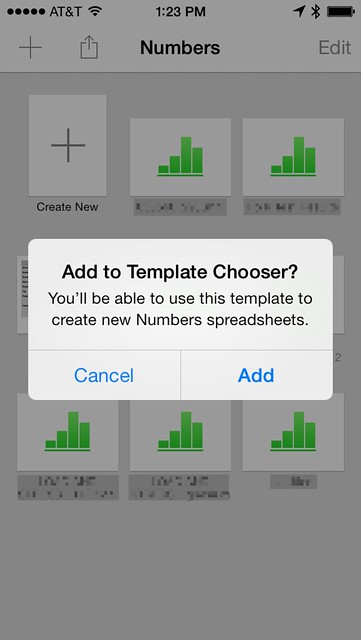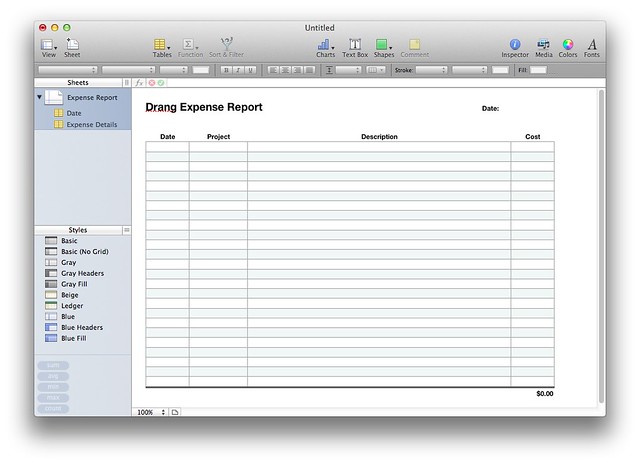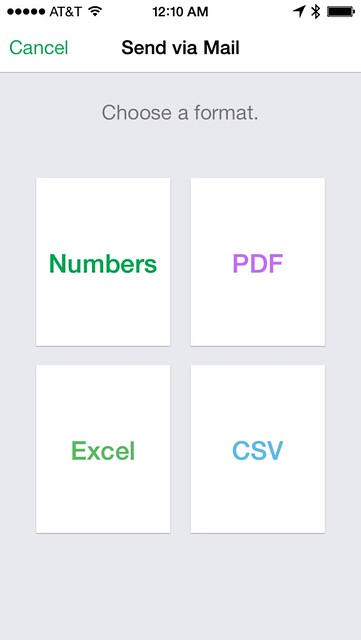Copying Numbers templates to iOS
February 12, 2014 at 12:22 AM by Dr. Drang
I’ll get to the motivations for this post later; let’s cut to the chase.
Say you have a Numbers template file on your Mac and you want to use it on your iPhone. You might think that with the new Numbers, your templates would be stored in iCloud and just automatically available on every device. That’s not been my experience.
First, you have to find templates on your Mac. They used to be in ~/Library/Application Support/iWork/Numbers/Templates, but that’s been changed. Now there’s a package named com.apple.iWork.Numbers in your ~/Library/Containers folder. Open that package and work your way through the subfolders like this:
Select the one you want on your iOS device and attach it to an email to yourself. Open the email on your phone or iPad and tap the attachment. You’ll get the usual sheet asking you what you want to do with it. Somewhere on the sheet will be a choice to open it in Numbers. Select that one. When you do, Numbers will launch and you’ll see a screen that looks like this:
Tap the Add button and your template will be on your iOS device, ready to go. It’ll be in the My Templates sections, way down at the bottom of the template selection table.
Update 2/12/14
Via Quicksilver on Twitter, an alternative:
@drdrang Alt: copy template to ~/Library/Mobile Documents/com~apple~Numbers/Documents/ and open it directly in iOS Numbers. No need to mail.
— Quicksilver (@LoveQuicksilver) Wed Feb 12 2014 12:37 PM
I’ve tried this, and it does work, but there are two things I don’t like about it:
- It’s sloooooow. It took more than an hour for the template file to sync to my phone. This may be unique to my setup , and because it’s iCloud, the alignment of the planets may have played a role, but if you want to move a template over and get started working on it right away, the email method is faster.
The template doesn’t start out as a template file. When it finally arrives on your phone, it’s in the list of regular files, but with a ruler along the bottom of the icon.
It’s only when you tap to open it that you get a chance to save it as a template.
The second issue wouldn’t bother me if it weren’t for the first. After waiting way too long to see the file show up on my phone, I was annoyed to find that I had one more step to take, even though that step was short.
I don’t know whether the slow sync is because of iCloud itself or because I was using an unsupported method to move a file (people have been using the Mobile Documents trick for a while to get at their Photo Stream, but I don’t think Apple approves). Either way, I think I’ll use the email method the next time I need to move a template.
So why did I want a Numbers template on my phone? Expense reports. Although I really don’t like the idea of doing my expenses in Numbers, it’s the path of least resistance for the reports I need to generate now.
Time was when I could just type up a simple text file and have a Perl/troff script format it into a nice report. I’d come back from a business trip with a bunch of receipts, generate the report, staple the receipts to it, and give it to the company bookkeeper. But that’s not good enough anymore.
I’ve noticed a disturbing trend among my clients. If I don’t include copies of my expense reports with my invoice (not just line items on the invoice—the actual report with receipts), they’ll use that as an excuse to delay payment. Since my invoices are sent by email, my expense reports—including the receipts—must be in a digital format that can be read by anyone. That means PDF.
So now I scan my receipts on my phone (with JotNot Pro when I’m on the road) and add them to an expense report in Numbers.
I used to email the scanned receipts to myself and put the report together when I got home, but now I start a report on my phone right away and add entries and receipts as I go. The report itself is shared via iCloud, so I typically do the last few entries (airport parking and mileage for the drive home) on my Mac when the trip is over. That’s also when I create a PDF of the report to attach to the invoice. I could do the whole thing on my phone, though, because Numbers allows you email the spreadsheet as a PDF.
Some of you may remember a post from a few months ago in which I used Drafts and Pythonista to make a simple text-based expense report. My hope was that I could eventually extend that into a system that would generate a PDF instead of just a text file, but the more I thought about it, the more fiddly and time-consuming it seemed. I’d still prefer to enter the expenses in a text file, but the small advantages of data entry are outweighed by the disadvantages associated with adding the scanned receipts and generating a PDF.
This may be the first time I’ve ever made the mature decision and passed on the opportunity to write a convoluted script.